Screen Sharing
Screen sharing allows users to share their entire screen, an application window or individual Chrome tabs with another person.
Note: screen sharing can only be used in video calls. When screen sharing is activated, the display switches from video call mode to screen share mode.
- Click the Share Screen
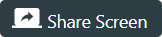 button during a video call to begin screen sharing.
button during a video call to begin screen sharing.
- Select either Your Entire Screen, Application Window, or Chrome Tab.
Sharing Your Entire Screen
- Select Your Entire Screen.
- Click the screen image to select it.
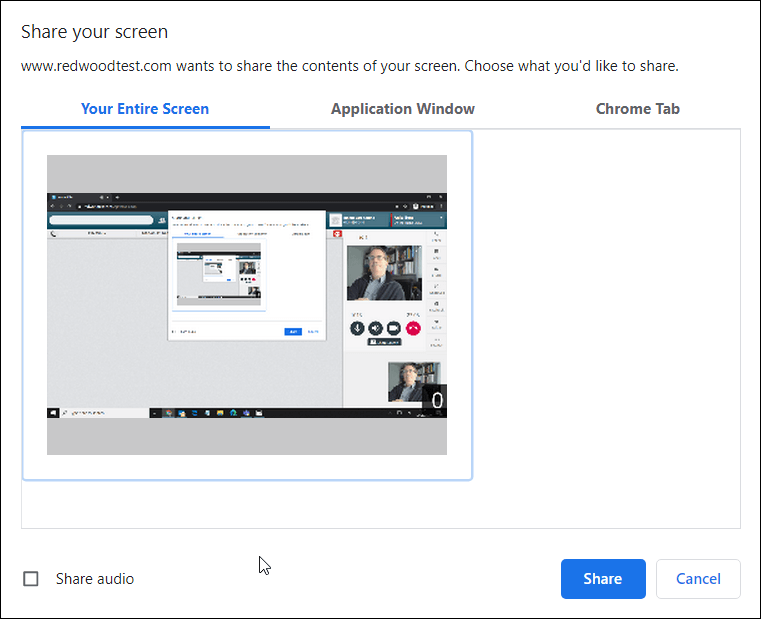
- Click the Share button.
To stop screen sharing click the Stop Sharing 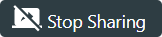 button.
button.
Sharing an Application Window
- Select Application Window, then click the application to share.
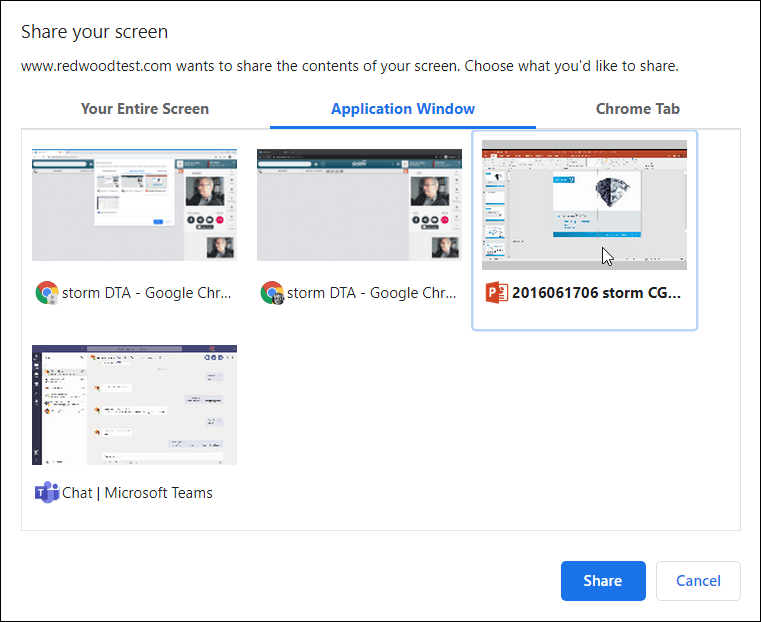
- Click the Share button.
To stop screen sharing click the Stop Sharing 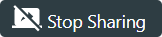 button.
button.
Sharing a Chrome Tab
- Click Chrome Tab then select the tab to share.
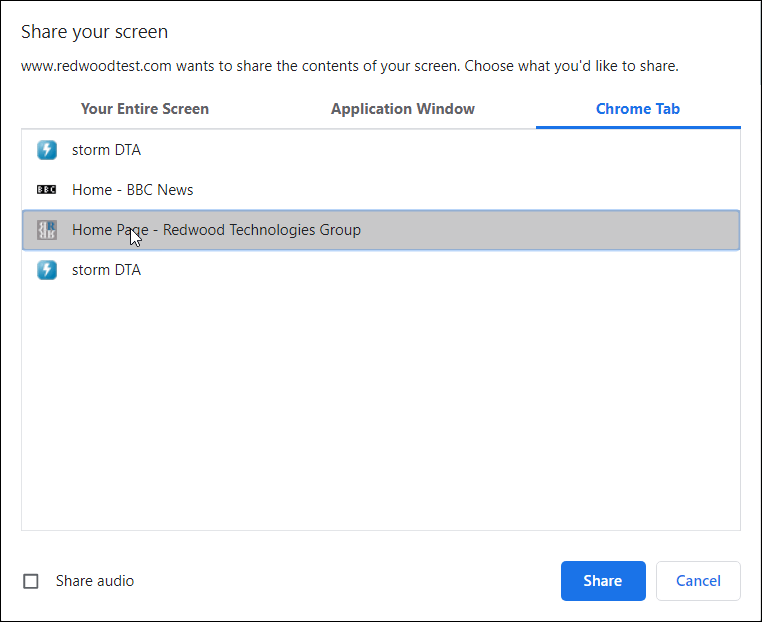
- Click the Share button.
To stop screen sharing click the Stop Sharing 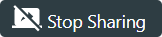 button.
button.
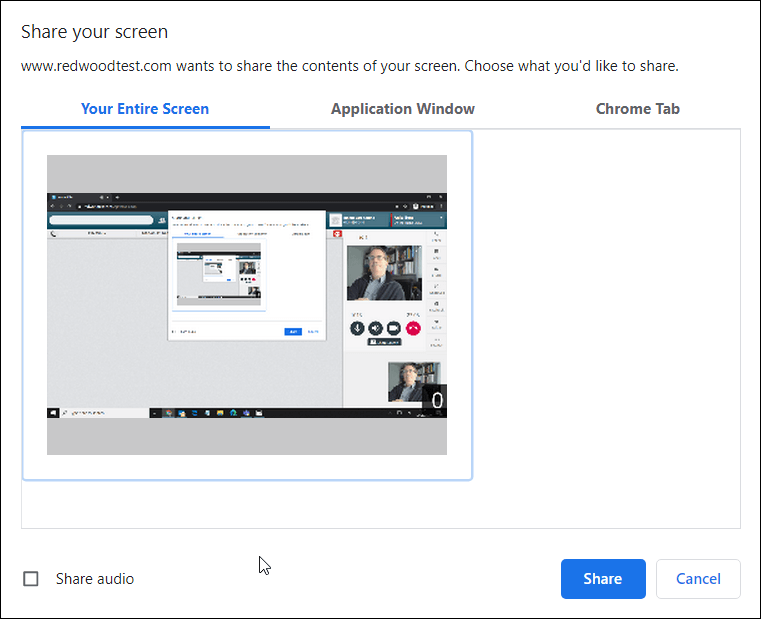
![]() button.
button.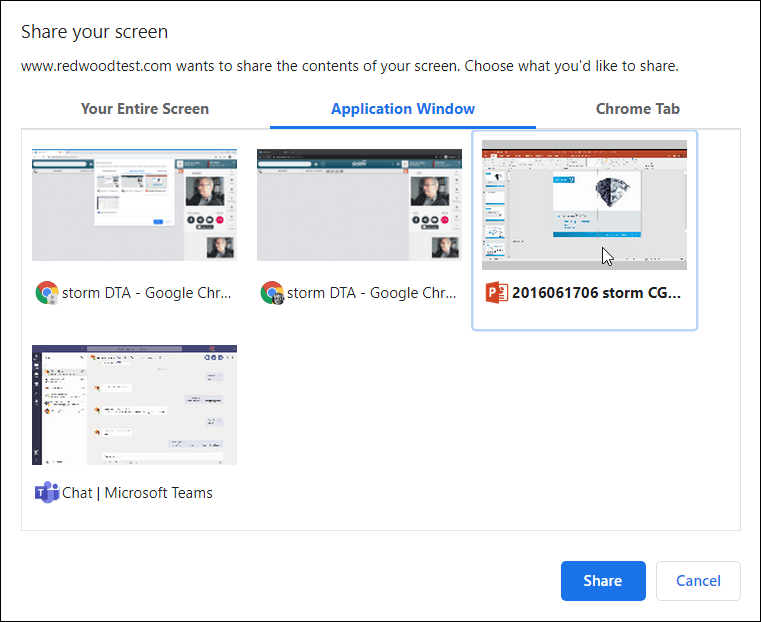
![]() button.
button.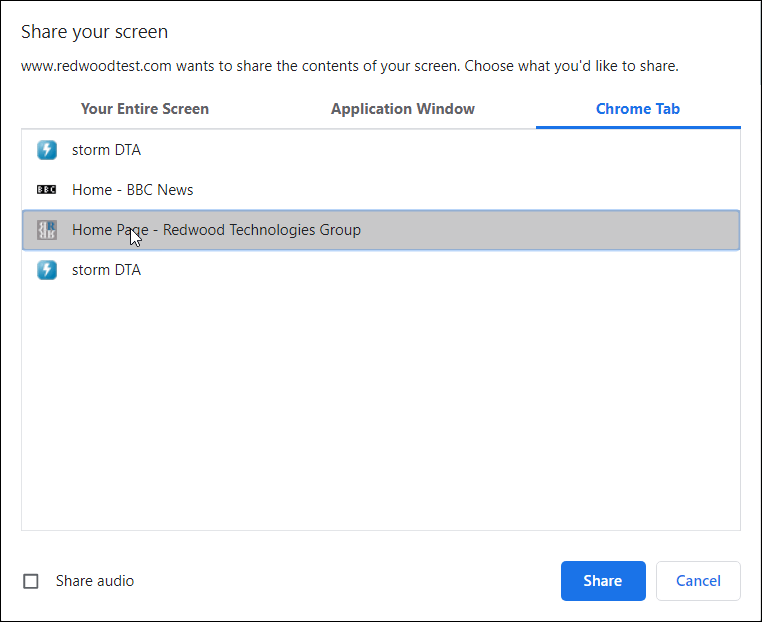
![]() button.
button.